AppLovin MAX Integration
The integration of Prebid Mobile with AppLovin MAX assumes that publisher has MAX account and has already integrated the AppLovin MAX SDK into the app.
See the AppLovin MAX Documentation for the MAX integration details.
MAX Integration Overview
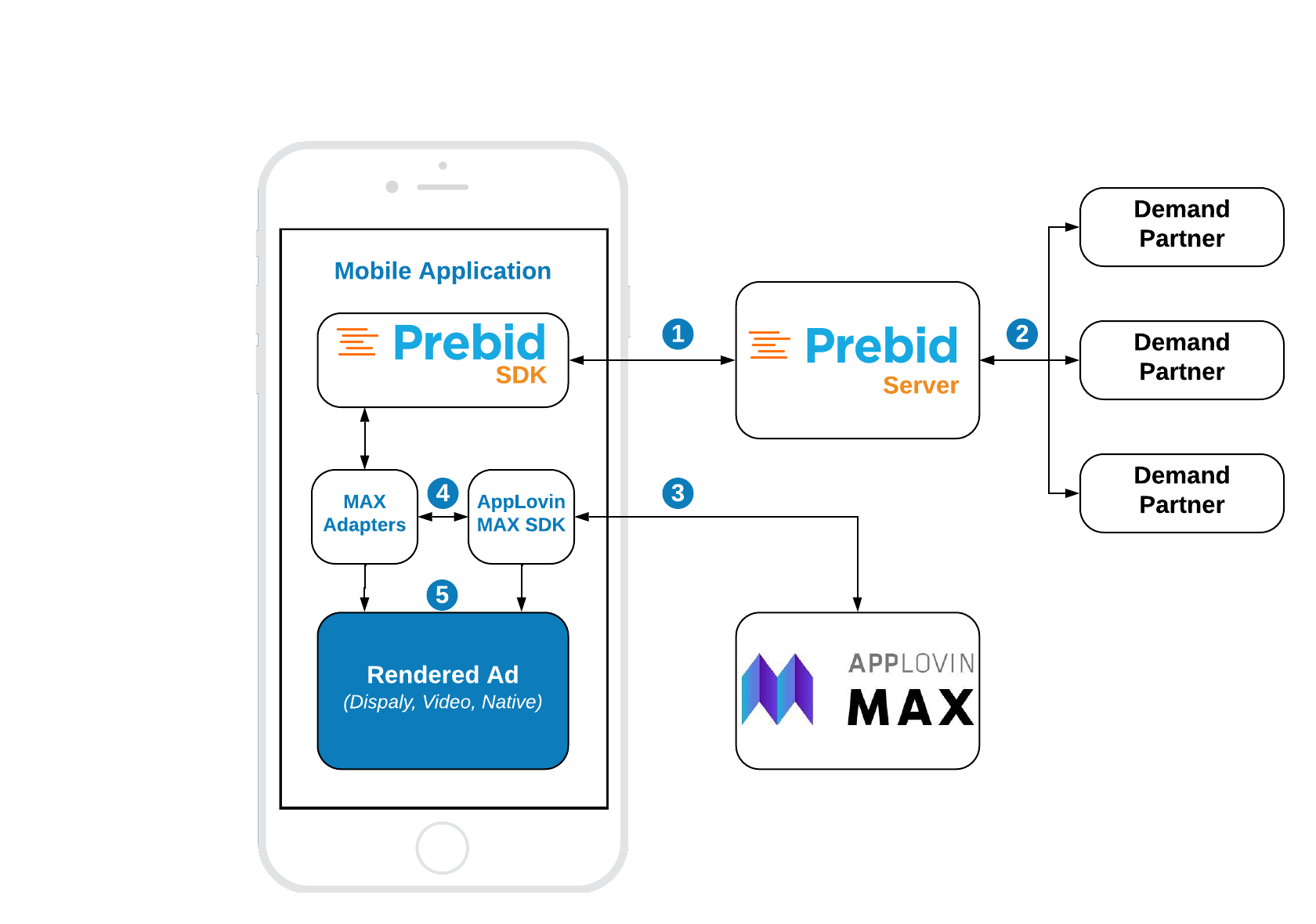
Steps 1-2 Prebid SDK makes a bid request. Prebid server runs an auction and returns the winning bid.
Step 3 MAX SDK makes an ad request. MAX returns the waterfall with respective placements.
Step 4 For each prebid’s placement, the MAX SDK sequentially instantiates an adapter.
Step 5 The adapter verifies the targeting keywords of the winning bid and the custom properties of the given placement. If they match the adapter will render the winning bid. Otherwise, adpater will fail with “no ad” immediately and the next placement will instantiate the same adapter but for another custom properties.
Prebid Mobile supports these ad formats:
- Display Banner
- Display Interstitial
- Video Interstitial
- Rewarded Video
- Native
They can be integrated using these API categories:
- Banner API - for Display Banner
- Interstitial API - for Display and Video Interstitials
- Rewarded API - for Rewarded Video
- Native API - for Native Ads
Banner API
Integration example:
// 1. Create MAAdView
adBannerView = MAAdView(adUnitIdentifier: maxAdUnitId)
adBannerView?.delegate = self
// 2. Create MAXMediationBannerUtils
mediationDelegate = MAXMediationBannerUtils(adView: adBannerView!)
// 3. Create MediationBannerAdUnit
adUnit = MediationBannerAdUnit(configID: prebidConfigId,
size: adUnitSize,
mediationDelegate: mediationDelegate!)
// 4. Make a bid request
adUnit?.fetchDemand { [weak self] result in
// 5. Make an ad request to MAX
self?.adBannerView.loadAd()
}
Step 1: Create MAAdView
This step is totally the same as for original MAX integration. You don’t have to make any modifications here.
Step 2: Create MAXMediationBannerUtils
The MAXMediationBannerUtils is a helper class, wich performs certain utilty work for the MediationBannerAdUnit, like passing the targeting keywords to the adapters and checking the visibility of the ad view.
Step 3: Create MediationBannerAdUnit
The MediationBannerAdUnit is a part of Prebid mediation API. This class is responsible for making bid request and providing the winning bid and targeting keywords to mediating SDKs.
Step 4: Make bid request
The fetchDemand method makes a bid request to prebid server and provides a result in a completion handler.
Step 5: Make an Ad Reuest
Now you should make a regular MAX’s ad request. Everything else will be handled by prebid adapters.
Interstitial API
Integration example:
// 1. Create MAInterstitialAd
interstitial = MAInterstitialAd(adUnitIdentifier: maxAdUnitId)
interstitial.delegate = self
// 2. Create MAXMediationInterstitialUtils
mediationDelegate = MAXMediationInterstitialUtils(interstitialAd: interstitial!)
// 3. Create MediationInterstitialAdUnit
adUnit = MediationInterstitialAdUnit(configId: prebidConfigId,
minSizePercentage: CGSize(width: 30, height: 30),
mediationDelegate: mediationDelegate!)
// 4. Make a bid request
adUnit?.fetchDemand { [weak self] result in
guard let self = self else { return }
guard result == .prebidDemandFetchSuccess else {
self.fetchDemandFailedButton.isEnabled = true
return
}
// 5. Make an ad request to MAX
self.interstitial?.load()
})
The default ad format for interstitial is .display. In order to make a multiformat bid request, set the respective values into the adFormats property.
// Make bid request for video ad
adUnit?.adFormats = [.video]
// Make bid request for both video amd disply ads
adUnit?.adFormats = [.video, .display]
// Make bid request for disply ad (default behaviour)
adUnit?.adFormats = [.display]
Step 1: Create MAInterstitialAd
This step is totally the same as for original MAX integration. You don’t have to make any modifications here.
Step 2: Create MAXMediationInterstitialUtils
The MAXMediationInterstitialUtils is a helper class, wich performs certain utilty work for the MediationInterstitialAdUnit , like passing the targeting keywords to the adapters and checking the visibility of the ad view.
Step 3: Create MediationInterstitialAdUnit
The MediationInterstitialAdUnit is a part of the prebid mediation API. This class is responsible for making a bid request and providing a winning bid to the mediating SDKs.
Step 4: Make bid request
The fetchDemand method makes a bid request to prebid server and provides a result in a completion handler.
Step 5: Make an Ad Reuest
Now you should make a regular MAX’s ad request. Everything else will be handled by GMA SDK and prebid adapters.
Steps 6: Display an ad
Once you receive the ad it will be ready for display. Folow the MAX instructions about how to do it.
Rewarded API
Integration example:
// 1. Get an instance of MARewardedAd
rewarded = MARewardedAd.shared(withAdUnitIdentifier: maxAdUnitId)
rewarded.delegate = self
// 2. Create MAXMediationRewardedUtils
mediationDelegate = MAXMediationRewardedUtils(rewardedAd: rewarded!)
// 3. Create MediationRewardedAdUnit
adUnit = MediationRewardedAdUnit(configId: prebidConfigId, mediationDelegate: mediationDelegate!)
// 4. Make a bid request
adUnit?.fetchDemand { [weak self] result in
guard let self = self else { return }
// 5. Make an ad request to MAX
self.rewarded?.load()
}
The way of displaying the rewarded ad is totally the same as for the Interstitial Ad.
To be notified when user earns a reward follow the MAX intructions.
Step 1: Get an instance of MARewardedAd
This step is totally the same as for original MAX integration. You don’t have to make any modifications here.
Step 2: Create MAXMediationRewardedUtils
The MAXMediationRewardedUtils is a helper class, wich performs certain utilty work for the MediationRewardedAdUnit, like passing the targeting keywords to the adapters.
Step 3: Create MediationRewardedAdUnit
The MediationRewardedAdUnit is a part of the prebid mediation API. This class is responsible for making a bid request and providing a winning bid and targeting keywords to the adapters.
Step 4: Make bid request
The fetchDemand method makes a bid request to the prebid server and provides a result in a completion handler.
Step 5: Make an Ad Reuest
Now you should make a regular MAX’s ad request. Everything else will be handled by GMA SDK and prebid adapters.
Steps 6: Display an ad
Once the rewarded ad is recieved you can display it. Folow the MAX instructions for the details.
Native Ads
Integration example:
// 1. Create MANativeAdLoader
nativeAdLoader = MANativeAdLoader(adUnitIdentifier: maxAdUnitId)
nativeAdLoader?.nativeAdDelegate = self
// 2. Create MAXMediationNativeUtils
mediationDelegate = MAXMediationNativeUtils(nativeAdLoader: nativeAdLoader!)
// 3. Create and configure MediationNativeAdUnit
nativeAdUnit = MediationNativeAdUnit(configId: prebidConfigId,
mediationDelegate: mediationDelegate!)
nativeAdUnit.setContextType(ContextType.Social)
nativeAdUnit.setPlacementType(PlacementType.FeedContent)
nativeAdUnit.setContextSubType(ContextSubType.Social)
// 4. Set up assets for bid request
nativeAdUnit.addNativeAssets(nativeAssets)
// 5. Set up event tracker for bid request
nativeAdUnit.addEventTracker(eventTrackers)
// 6. Make a bid request
nativeAdUnit.fetchDemand { [weak self] result in
// 7. Make an ad request to MAX
self?.nativeAdLoader?.loadAd(into: self?.createNativeAdView())
}
Step 1: Create MANativeAdLoader
Prepare the MANativeAdLoader object before you make a bid request. It will be needed for prebid mediation utils.
Step 2: Create MAXMediationNativeUtils
The MAXMediationNativeUtils is a helper class, wich performs certain utilty work for MediationNativeAdUnit, like passing the targeting keywords to adapters and checking the visibility of the ad view.
Step 3: Create and configure MediationNativeAdUnit
The MediationNativeAdUnit is a part of the prebid mediation API. This class is responsible for making a bid request and providing a winning bid and targeting keywords to the adapters. Fot the better targetting you should provide additional properties like conteaxtType and placemantType.
Step 4: Set up assets for bid request
The bid request for native ads should have the description of expected assets. The full spec for the native template you can find in the Native Ad Specification from IAB.
The example of creating the assets array:
let image = NativeAssetImage(minimumWidth: 200, minimumHeight: 50, required: true)
image.type = ImageAsset.Main
let icon = NativeAssetImage(minimumWidth: 20, minimumHeight: 20, required: true)
icon.type = ImageAsset.Icon
let title = NativeAssetTitle(length: 90, required: true)
let body = NativeAssetData(type: DataAsset.description, required: true)
let cta = NativeAssetData(type: DataAsset.ctatext, required: true)
let sponsored = NativeAssetData(type: DataAsset.sponsored, required: true)
return [icon, title, image, body, cta, sponsored]
Step 5: Set up event tracker for bid request
The bid request for mative ads may have a descrition of expected event trackers. The full spec for the Native template you can find in the Native Ad Specification from IAB.
The example of creating the event trackers array:
let eventTrackers = [
NativeEventTracker(event: EventType.Impression,
methods: [EventTracking.Image,EventTracking.js])
]
Step 6: Make a bid request
The fetchDemand method makes a bid request to prebid server and provides a result in a completion handler.
Step 7: Load Native ad
Now just load a native ad from MAX according to the MAX instructions.