Step By Step Guide to Google Ad Manager Setup
Step 1. Add a line item
In Google Ad Manager, create a new order with a $0.50 line item.
Enter all of the inventory sizes that your website has.
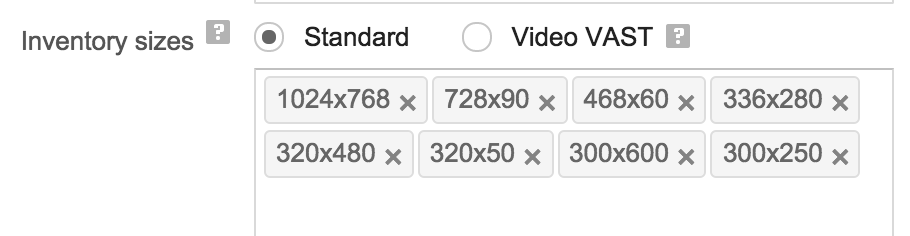
Because header bidding partners return prices, set the Line Item Type to Price priority to enable them to compete on price.
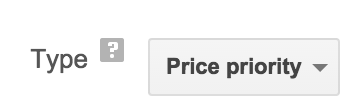
Set the Rate to $0.50 so that this line item will compete with your other demand sources at $0.50 ECPM.

Set Display Creatives to One or More since we’ll have one or more creatives attached to this line item.
Set Rotate Creatives to Evenly.
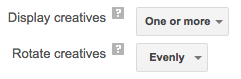
Choose the inventory that you want to run header bidding on.
By default, prebid.js will send the highest bid price to Google Ad Manager using the keyword hb_pb.
This line item will capture the bids in the range from $0.50 to $1 by targeting the keyword hb_pb set to 0.50 in the Key-values section.
You must enter the value to two decimal places, e.g., 1.50. If you don’t use two decimal places, header bidding will not work.
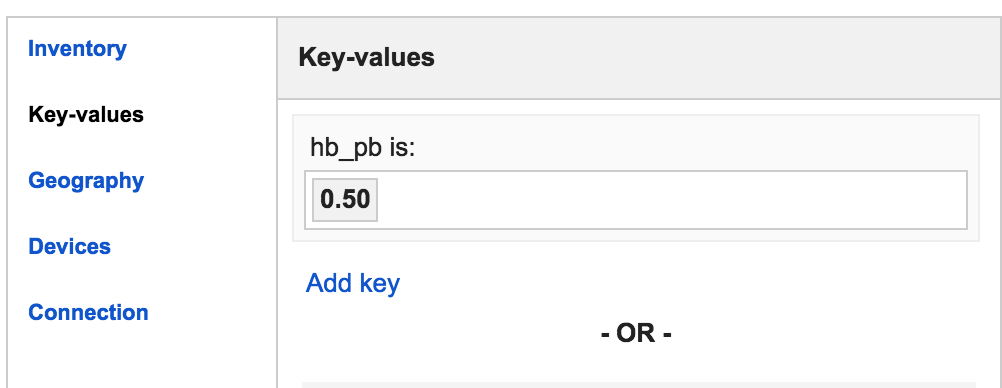
Step 2. Add a Creative
Next, add a creative to this $0.50 line item; we will duplicate the creative later.
Choose the same advertiser we’ve assigned the line item to.
Note that this has to be a Third party creative. The “Serve into a Safeframe” box can be UNCHECKED or CHECKED (Prebid universal creative is SafeFrame compatible).
Copy this creative code snippet and paste it into the Code snippet box.
Send All Bids scenario (where every bidder has a separate
order), the creative and targeting will be different from the example shown here. See Send All Bids for details.
<script src = "https://cdn.jsdelivr.net/npm/prebid-universal-creative@latest/dist/creative.js"></script>
<script>
var ucTagData = {};
ucTagData.adServerDomain = "";
ucTagData.pubUrl = "%%PATTERN:url%%";
ucTagData.targetingMap = %%PATTERN:TARGETINGMAP%%;
ucTagData.hbPb = "%%PATTERN:hb_pb%%";
try {
ucTag.renderAd(document, ucTagData);
} catch (e) {
console.log(e);
}
</script>
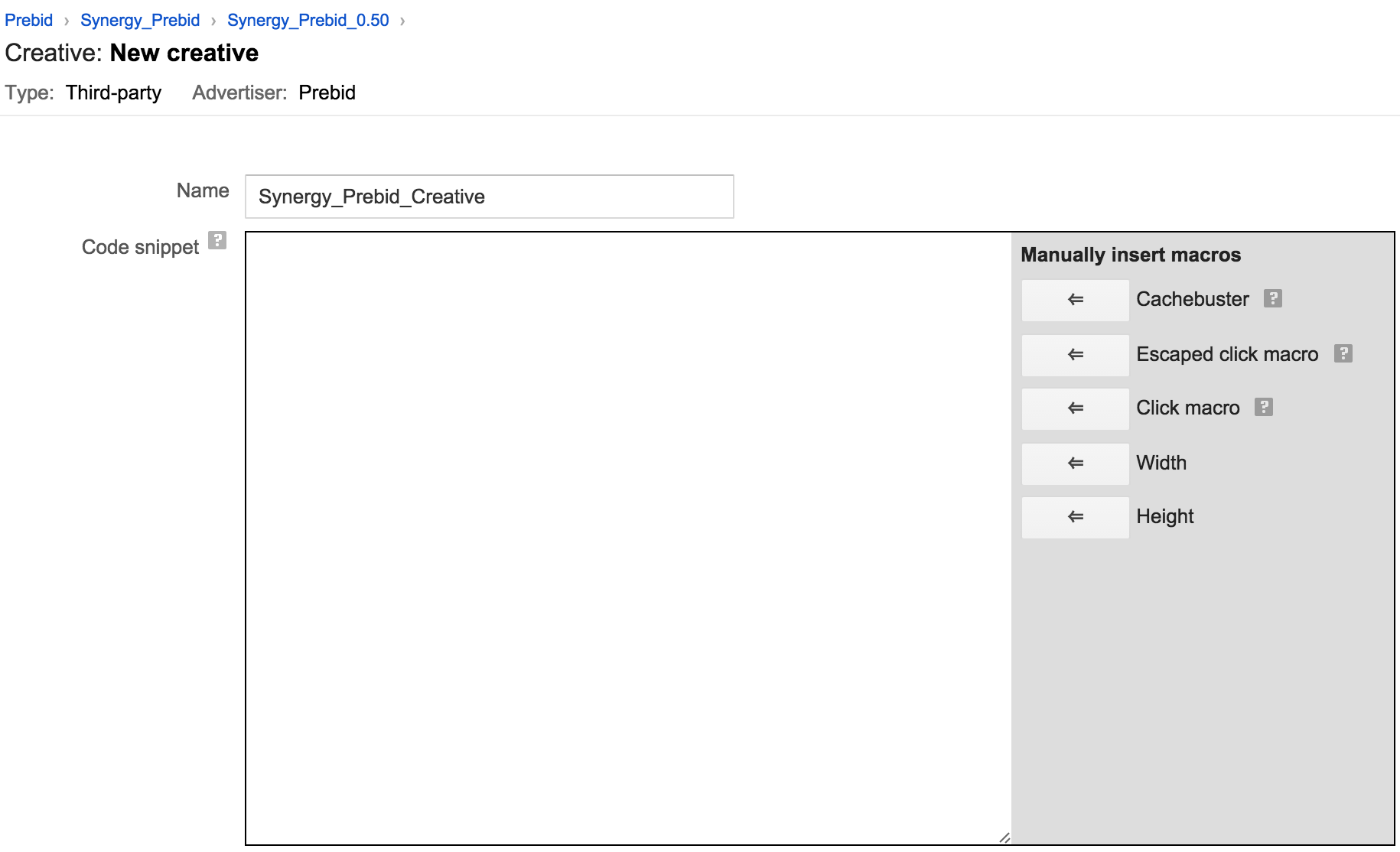
Make sure the creative size is set to 1x1. This allows us to set up size override, which allows this creative to serve on all inventory sizes.
Note that safeframes don’t work with older versions of Prebid.js (v1.23 and before) in combination with recent versions of Prebid Universal Creative.
As of August 2020, privacy regulations have changed such that new creatives entered in GAM may require a declaration of the ad technology provider. The first step is to note the domain you serve the creative from. The examples above offer the use of the jsdelvr.com CDN. However, you may obtain the creative from a managed service or you may host it yourself. If you receive a warning from ad manager about “declaring self-created ad technology”, you should be able to work around this by editing the creative and filling out the “Associated Ad Technology Providers” section as shown in this screen capture:
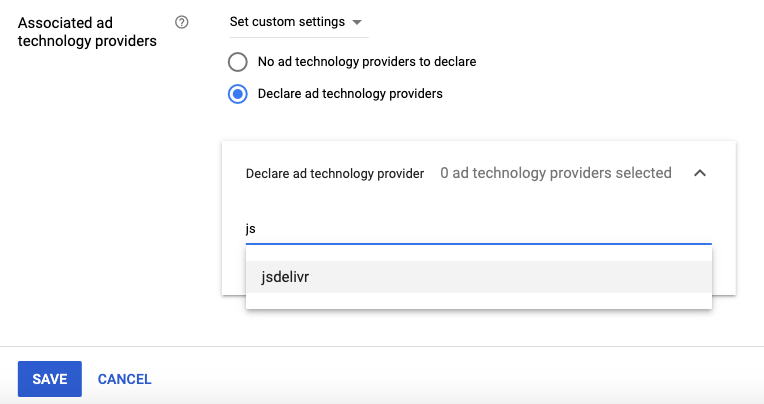
Step 3. Attach the Creative to the Line Item
Next, let’s attach the creative to the $0.50 line item you just created. Click into the Line Item, then the Creatives tab.
There will be yellow box showing each ad spot that you haven’t uploaded creatives for yet. Since you’ve already made the creatives, click use existing creatives next to each size.
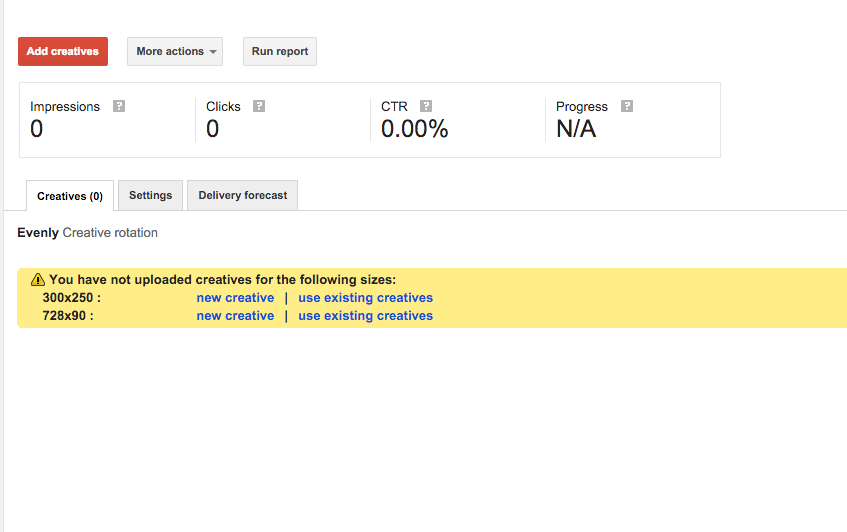
In the pop-up dialog that appears, click Show All to remove the default size filters and see the 1x1 creatives. Include the prebid creative and click Save.
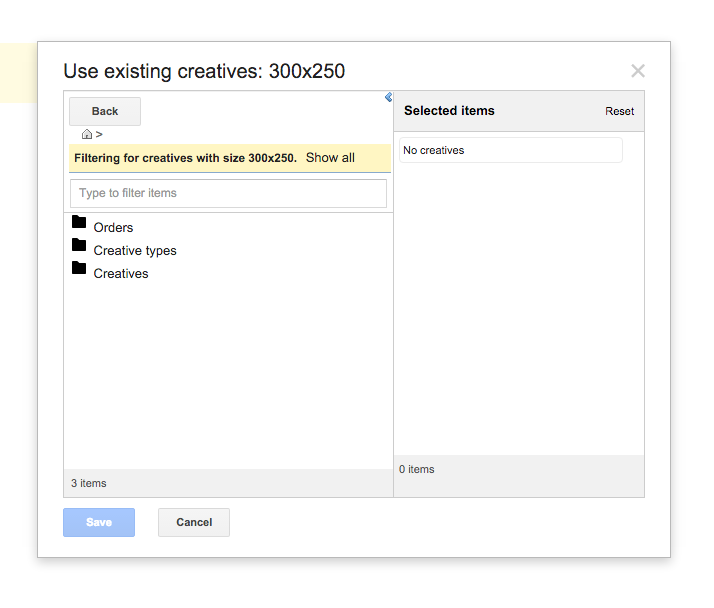
Back in the line item, go into the Creatives tab again, and click into the creative you just added.
Then, in the creative’s Settings tab, enable the Size overrides field and set all your line item’s potential sizes.
Save the creative and go back to the line item.
Step 4. Duplicate Creatives
Google Ad Manager has a constraint that one creative can be served to at most one ad unit in a page under GPT’s single request mode.
Let’s say your page has 4 ad slots. We need to have at least 4 creatives attached to the line item in case more than 2 bids are within the $0.50 range.
Therefore, we need to duplicate our Prebid creative 4 times.
Once that’s done, we have a fully functioning line item with 4 creatives attached that can potentially fill 4 ad slots of varying sizes during a single pageview.
Step 5. Duplicate Line Items
Now let’s duplicate our line item for bids above $0.50.
In the Prebid order page, copy the line item with shared creatives.
This way you only have 4 creatives to maintain, and any updates to those creatives are applied to all pre-bid line items.
For example, we can duplicate 3 more line items:
- $1.00
- $1.50
- $2.00
Let’s go into each of them to update some settings. For each duplicated line item:
-
Change the name to reflect the price, e.g., “Prebid_1.00”, “Prebid_1.50”
-
Change the Rate to match the new price of the line item.
-
In Key-values, make sure to target
hb_pbat the new price, e.g., $1.00. Again, be sure to use 2 decimal places. -
(Optional) Set the start time to Immediate so you don’t have to wait.
Repeat for your other line items until you have the pricing granularity level you want.