Custom Integration
Table of Contents
Overview of Rendering API
The integration and usage of the Rendering API are similar to any other Ad SDK. It sends the bid requests to the Prebid Server and renders the winning bid.
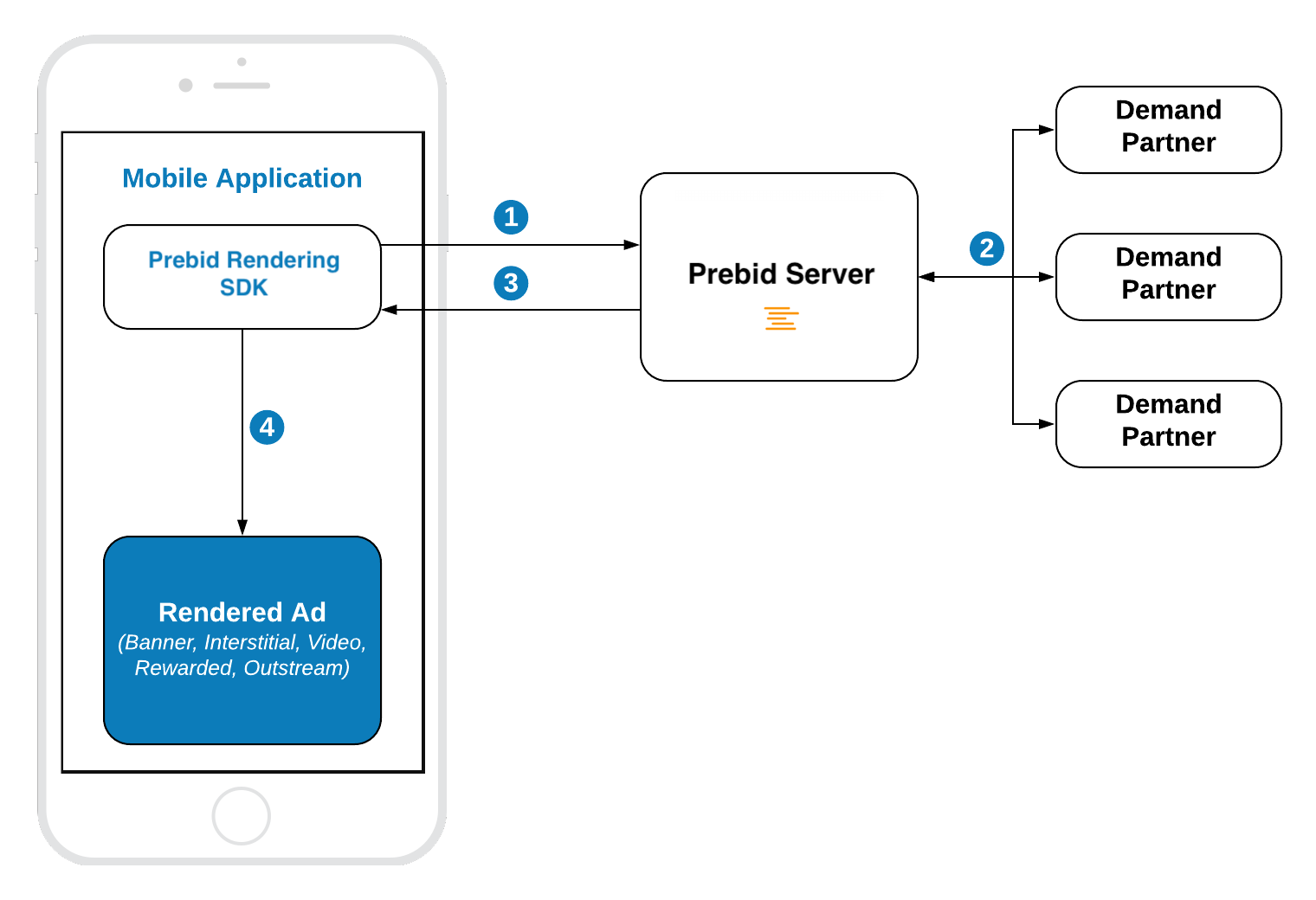
Prebid’s Rendering API provides the ability to integrate these ad formats:
- Display Banner
- Display Interstitial
- Video Interstitial
- Rewarded Video
- Outstream Video
The Rendering API ad formats are accessible through the following API classes:
- Banner API - for Display and Video Banners
- Interstitial API - for Display and Video Interstitials
- Rewarded API - for Rewarded Video
Init Prebid Rendering Module
To start running bid requests you have to set the Prebid Server Host and Account Id and then initilize the SDK with application context. The best place for this is the onCreate() method of your Application class.
PrebidMobile.setBidServerHost(HOST)
PrebidMobile.setAccountId(YOUR_ACCOUNT_ID)
// Init SDK
PrebidMobile.setApplicationContext(this)
NOTE: The account ID is an identifier of the Stored Request.
Banner API
Integration example:
// 1. Create an Ad View
bannerView = BannerView(requireContext(), configId, adSize)
bannerView?.setBannerListener(this)
// Add view to viewContainer
viewContainer?.addView(bannerView)
// 2. Load ad
bannerView?.loadAd()
Step 1: Create Ad View
Initialize the BannerAdView with properties:
configId- an ID of a Stored Impression on the Prebid serversize- the size of the ad unit which will be used in the bid request.
Step 2: Load the Ad
Call loadAd() and SDK will:
- make bid request to Prebid
- render the winning bid on display
Outstream Video
For Banner Video you will also need to specify the bannerView.videoPlacementType:
bannerView.videoPlacementType = PlacementType.IN_BANNER // or any other available type
Interstitial API
Integration example:
// 1. Create an Interstitial Ad Unit
interstitialAdUnit = InterstitialAdUnit(requireContext(), configId, minSizePercentage)
interstitialAdUnit?.setInterstitialAdUnitListener(this)
// 2. Load Ad
interstitialAdUnit?.loadAd()
// .....
// 3. Show the ad
interstitialAdUnit?.show()
The default ad format for interstitial is DISPLAY. In order to make a multiformat bid request, set the respective values into the adUnitFormats parameter.
interstitialAdUnit = InterstitialAdUnit(
requireContext(),
configId,
EnumSet.of(AdUnitFormat.DISPLAY, AdUnitFormat.VIDEO))
Step 1: Create an Ad Unit
Initialize the InterstitialAdUnit with properties:
configId- an ID of a Stored Impression on the Prebid serverminSizePercentage- specifies the minimum width and height percent an ad may occupy of a device’s real estate.
You can also assign the listener for processing ad events.
NOTE: the
minSizePercentage- plays an important role in a bidding process for display ads. If provided space is not enough demand partners won’t respond with the bids.
Step 2: Load the Ad
Call the loadAd() method which will make a request to Prebid server.
Step 3: Show the Ad when it is ready
Wait until the ad is loaded and present it to the user in any suitable time.
override fun onAdLoaded(interstitialAdUnit: InterstitialAdUnit) {
//Ad is ready for display
}
Rewarded API
Integration example:
// 1. Create an Ad Unit
rewardedAdUnit = RewardedAdUnit(requireContext(), configId)
rewardedAdUnit?.setRewardedAdUnitListener(this)
// 2. Execute ad load
rewardedAdUnit?.loadAd()
/// .......
// After ad is loaded you can execute `show` to trigger ad display
rewardedAdUnit?.show()
Step 1: Create Rewarded Ad Unit
Create the RewardedAdUnit object with parameters:
adUnitId- an ID of Stored Impression on the Prebid server.
Step 2: Load the Ad
Call the loadAd() method which will make a request to Prebid server.
Step 3: Show the Ad when it is ready
Wait until the ad is loaded and present it to the user in any suitable time.
override fun onAdLoaded(rewardedAdUnit: RewardedAdUnit) {
//Ad is ready for display
}