Google Ad Manager Integration
The integration of Prebid Rendering API with Google Ad Manager (GAM) assumes that publisher has an account on GAM and has already integrated the Google Mobile Ads SDK (GMA SDK) into the app project.
If you do not have GMA SDK in the app yet, refer the the Google Integration Documentation.
Warning: GMA SDK is a closed library that sometimes works in an unexpected way. The GADMobileAds.sharedInstance().start() should be called in all bundles where it is used. Otherwise, GMA SDK won’t load the ads with error: adView:didFailToReceiveAdWithError: SDK tried to perform a networking task before being initialized.
To avoid the error add the following line to your app right after initialization of GMA SDK:
GAMUtils.shared.initializeGAM()
GAM Integration Overview
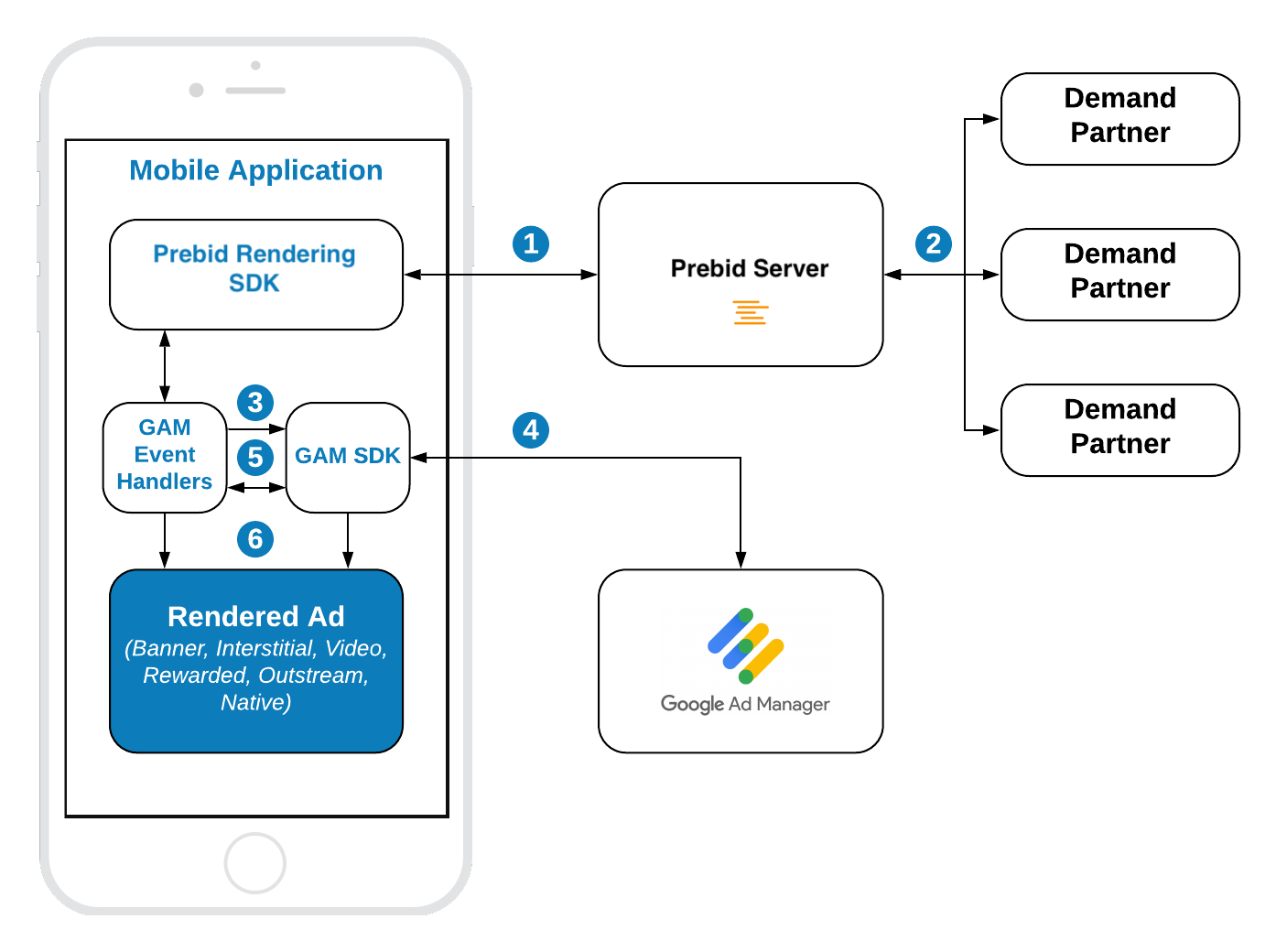
Steps 1-2 Prebid SDK makes a bid request. Prebid server runs an auction and returns the winning bid.
Step 3 Prebid SDK using Prebid GAM Event Handler sets up the targeting keywords into the GAM’s ad unit.
Step 4 GMA SDK makes an ad request. GAM returns the winner of the waterfall.
Step 5 Basing on the ad response Prebid GAM Event Handler decides who has won on the GAM - the Prebid bid or another ad source on GAM.
Step 6 The winner is displayed in the App with the respective rendering engine. The winning bid will be renderd by Prebid SDK. An other ad will be rendered by GMA SDK. The GAM Event Handler manages this process.
Prebid Rendering API supports these ad formats:
- Display Banner
- Video Banner
- Display Interstitial
- Video Interstitial
- Rewarded Video
They can be integrated using these API categories:
- Banner API - for Display and Video Banner
- Interstitial API - for Display and Video Interstitials
- Rewarded API - for Rewarded Video
Banner API
Integration example:
// 1. Create an Event Handler
let eventHandler = GAMBannerEventHandler(adUnitID: GAM_AD_UNIT_ID,
validGADAdSizes: [NSValueFromGADAdSize(adSize)])
// 2. Create a Banner View
let banner = BannerView(configID: CONFIG_ID,
eventHandler: eventHandler)
banner.delegate = self
addBannerToUI(banner: banner)
// 3. Load an Ad
banner.loadAd()
Step 1: Create Event Handler
To create the GAMBannerEventHandler you should provide:
- a GAM Ad Unit Id
- the list of available sizes for this ad unit.
Step 2: Create Ad View
BannerView - is a view that will display the particular ad. It should be added to the UI. To create it you should provide:
configID- an ID of Stored Impression on the Prebid servereventHandler- the instance of the banner event handler
Also, you should add the instance of BannerView to the UI.
Step 3: Load the Ad
Call the method loadAd() which will:
- make a bid request to Prebid Server.
- render the winning bid on display.
Banner Video
For Banner Video you also need to specify the ad format:
banner.adFormat = .video
And all the rest code will be the same as for integration of Display Banner.
Migration from the original API
GAM setup:
- Leave the original order and ad units as is. They are not relevant for the rendering approach but they will serve ads for released applications.
- Create new GAM ad unit.
- Setup new GAM Order for rendering approach.
Integration:
- Replace the
GAMBannerViewwithBannerViewin the UI. - Implement the protocol
BannerViewDelegatein the View Controller. - Remove usage of
GAMBannerView,GAMRequest, and implementation of theGADBannerViewDelegate. - Remove original
BannerAdUnit. - Follow the instructions to integrate Banner API.
Interstitial API
Integration example:
// 1. Create Event Handler
let eventHandler = GAMInterstitialEventHandler(adUnitID: GAM_AD_UNIT_ID)
// 2. Create Interstitial Ad Unit
interstitial = InterstitialRenderingAdUnit (configID: CONFIG_ID,
minSizePercentage: CGSize(width: 30, height: 30),
eventHandler: eventHandler)
interstitial.delegate = self
// 3. Load an Ad
interstitial.loadAd()
/// .......
// 4. Show Ad
if interstitial.isReady {
interstitial.show(from: self)
}
The default ad format for interstitial is .display. In order to make a multiformat bid request, set the respective values into the adFormats property.
// Make bid request for video ad
adUnit?.adFormats = [.video]
// Make bid request for both video amd disply ads
adUnit?.adFormats = [.video, .display]
// Make bid request for disply ad (default behaviour)
adUnit?.adFormats = [.display]
Step 1: Create Event Handler
To create an event handler you should provide a GAM Ad Unit.
Step 2: Create Interstitial Ad Unit
Initialize the InterstitialRenderingAdUnit with properties:
configID- an ID of Stored Impression on the Prebid serverminSizePercentage- specifies the minimum width and height percent an ad may occupy of a device’s real estate.eventHandler- the instance of the interstitial event handler
NOTE: the
minSizePercentage- plays an important role in a bidding process for display ads. If provided space is not enough demand partners won’t respond with the bids.
Step 3: Load the Ad
Call the method loadAd() which will make a bid request to Prebid Server.
Step 4: Show the Ad when it is ready
Wait for the ad to and show it to the user in any suitable time.
// MARK: InterstitialRenderingAdUnitDelegate
func interstitialDidReceiveAd(_ interstitial: InterstitialAdUnit) {
// Now the ad is ready for display
}
Migration from the original API
GAM setup:
- Leave the original order and ad units as is. They are not relevant for the rendering approach but they will serve ads for released applications.
- Create new GAM ad unit.
- Setup new GAM Order for rendering approach.
Integration:
- Replace the
GAMInterstitialAdwithInterstitialRenderingAdUnitin the View Controller. - Implement the protocol
InterstitialAdUnitDelegatein the View Controller. - Remove usage of
GAMInterstitialAd,GAMRequest. - Remove original
InterstitialAdUnit. - Follow the instructions to integrate Interstitial API.
Rewarded API
Integration example:
// 1. Create an Event Handler
let eventHandler = GAMRewardedEventHandler(adUnitID: GAM_AD_UNIT_ID)
// 2. Create an Ad Unit
rewardedAd = RewardedAdUnit(configID: CONFIG_ID,
eventHandler: eventHandler)
rewardedAd.delegate = self
// 3. Load an Ad
rewardedAd.loadAd()
/// .......
// 4. Display Ad
if rewardedAd.isReady {
rewardedAd.show(from: self)
}
The way of displaying the Rewarded Ad is totally the same as for the Interstitial Ad.
To be notified when user earns a reward - implement the method of RewardedAdUnitDelegate:
- (void)rewardedAdUserDidEarnReward:(RewardedAdUnit *)rewardedAd;
The actual reward object is stored in the RewardedAdUnit:
if let reward = rewardedAd.reward as? GADAdReward {
// ...
}
Step 1: Create Event Handler
To create an event handler you should provide a GAM Ad Unit ID.
Step 2: Create Rewarded Ad Unit
Create the RewardedAdUnit object with parameters:
configID- an ID of Stored Impression on the Prebid servereventHandler- the instance of rewarded event handler
Step 3: Load the Ad
Call the loadAd() method which will make a bid request to Prebid server.
Step 4: Show the Ad when it is ready
Wait for the ad to load and show it to the user in any suitable time.
// MARK: RewardedAdUnitDelegate
func rewardedAdDidReceiveAd(_ rewardedAd: RewardedAdUnit) {
// Now the ad is ready for display
}
Migration from the original API
GAM setup:
- Leave the original order and ad units as is. They are not relevant for the rendering approach but they will serve ads for released applications.
- Create new GAM ad unit.
- Setup new GAM Order for rendering approach.
Integration:
- Replace the
GADRewardedAdwithRewardedAdUnitin the View Controller. - Implement the protocol
RewardedAdUnitDelegatein the View Controller. - Remove usage of
GAMRequest. - Remove original
RewardedVideoAdUnit. - Follow the instructions to integrate Rewarded API.
ß